The cPanel control panel gives you a few options for backing up your website. The one mentioned here backs up everything, including Emails. The backups generated using this method will generate a file that can be restored easily and quickly.
The process is easy and painless. Trust us. First go to your cPanel. Look for the section called "Files". Then click on "Backup".
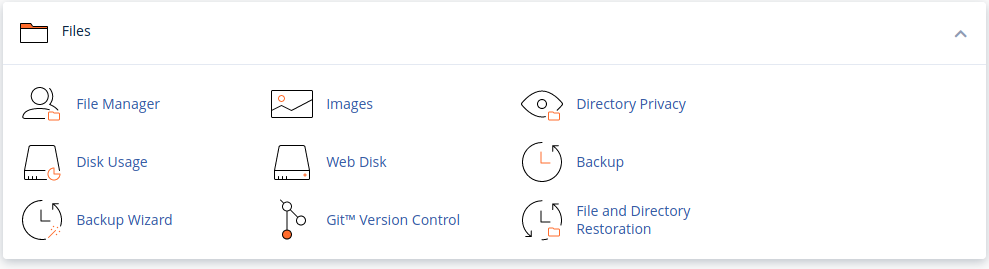
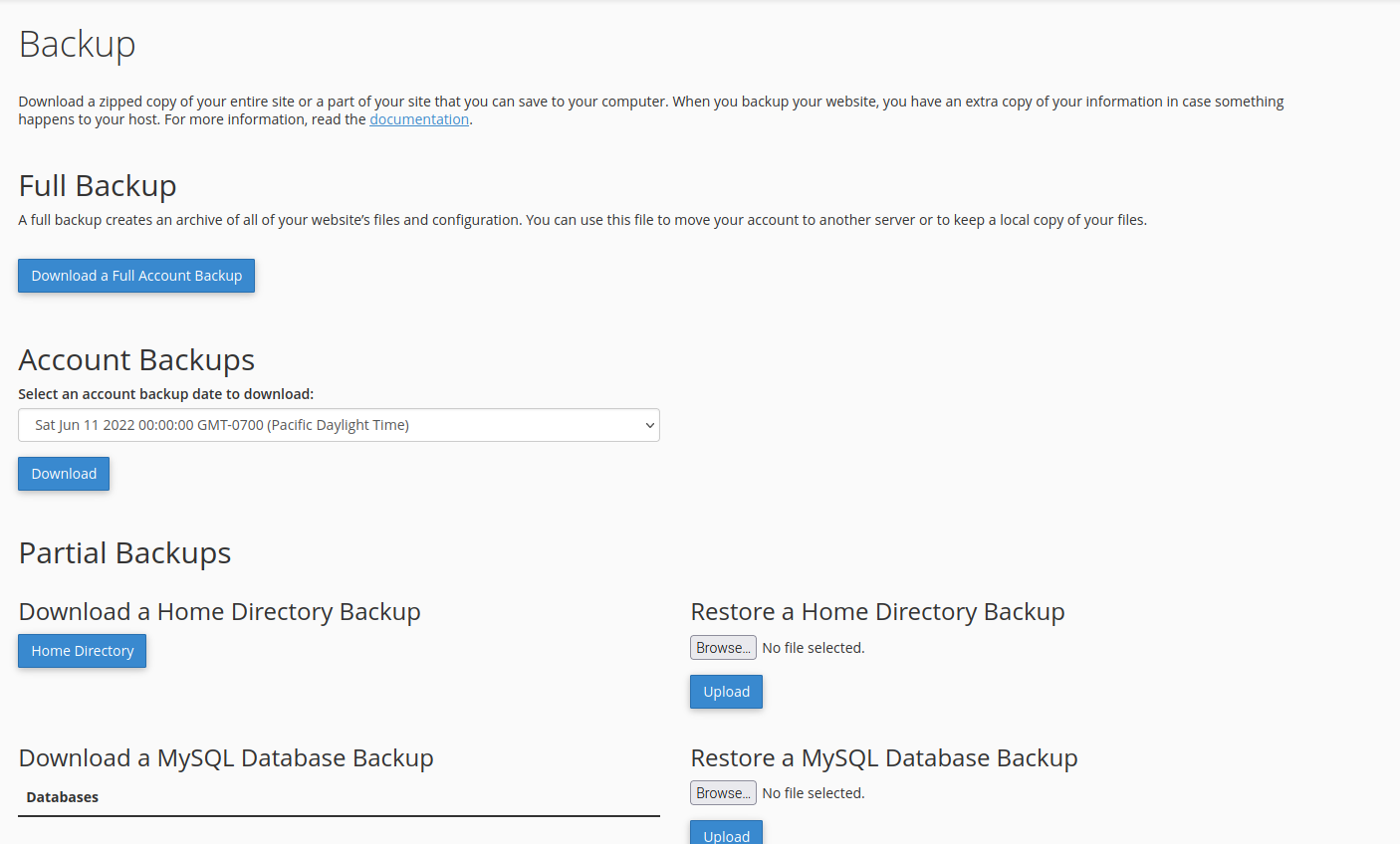
2) You have a lot of options here. For this article click on the blue button labeled "Download a Full Account Backup".
3) In the image below leave the destination as "Home Directory". If you want an Email notification when the backup is complete leave setting as default. If you are not worried about receiving an Email notification then select " Do not send email notification of backup completion", like I did.
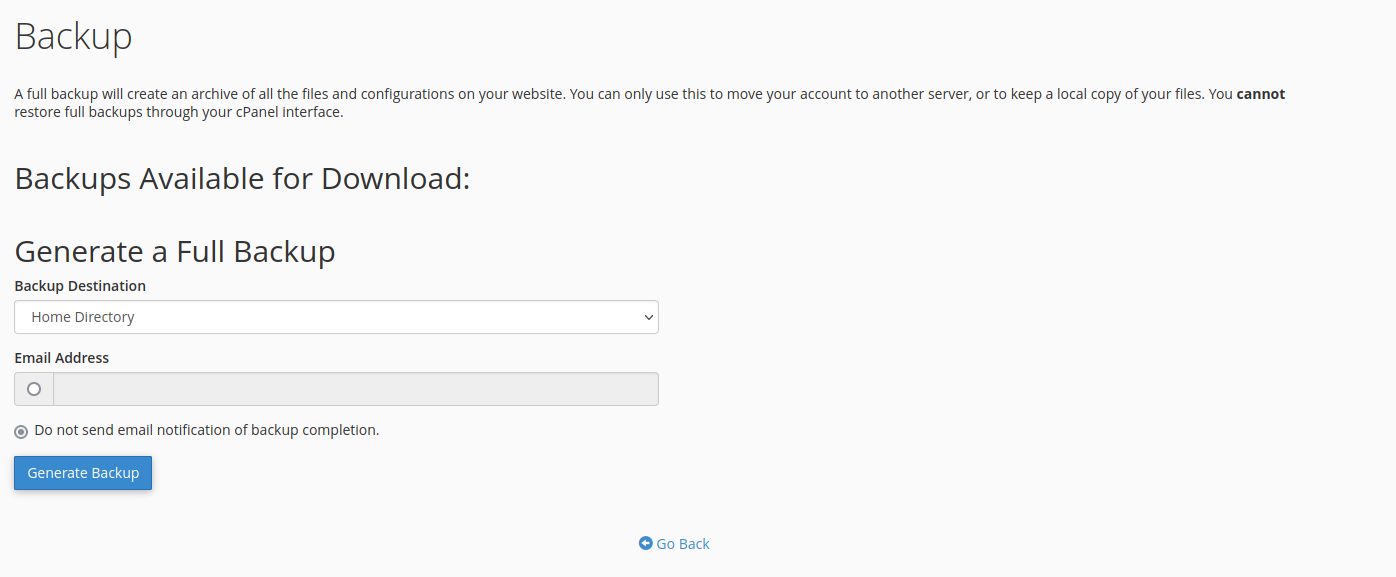
4) After you click " Generate Backup", you will see the screen below.
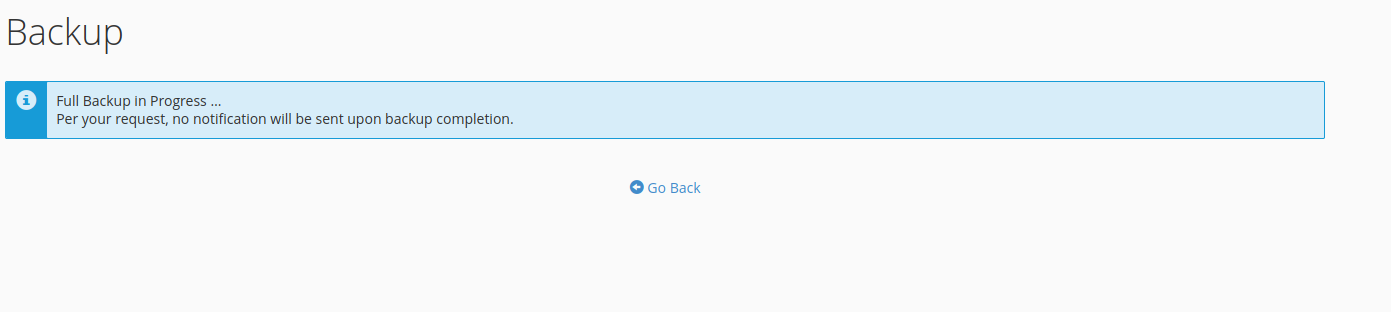
5) Now , right away click the button labeled "Go back", and see the screen below. If you have a small web site and you are fast enough, you will see the words "In Progress" behind the file name. If you have a larger site, it will take longer to complete and you don't need to be as fast clicking "go Back".
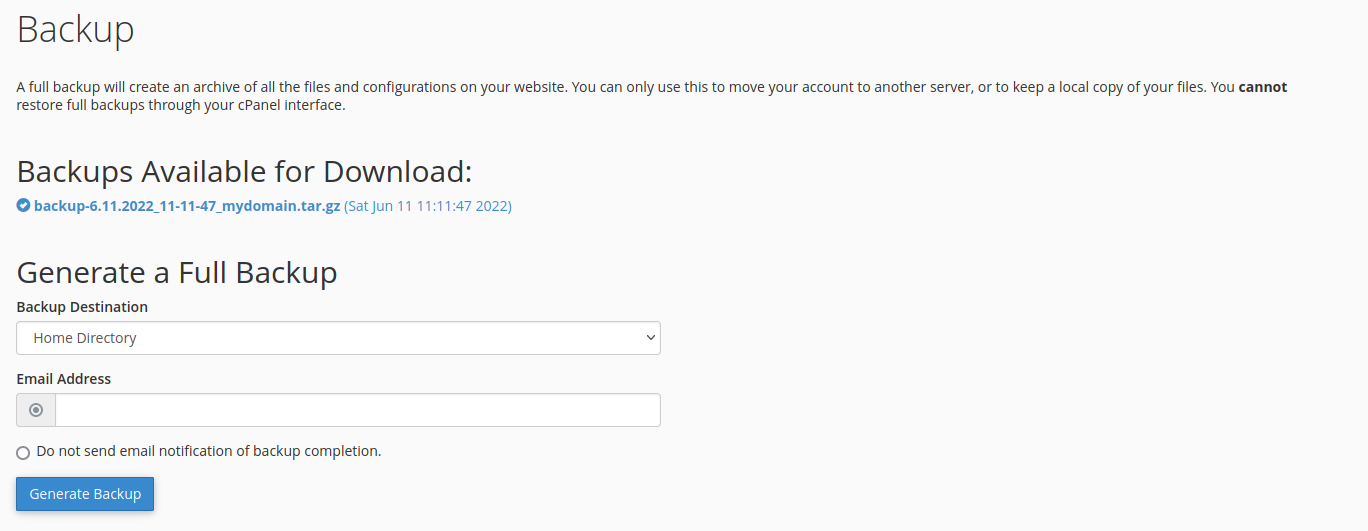
6) Make sure to right click on the file name in the above image to download the file to your computer. Now you have 2 backups. 1 with your website, and 1 on your computer. This is a complete total back up of all of your work, Emails, and other files. If you ever want to move from one web hosting company to another, all you have to do is send this file your new web hosting company.
** Note: As of the time of writing you can not restore this back up yourself. Only your web hosting company can.
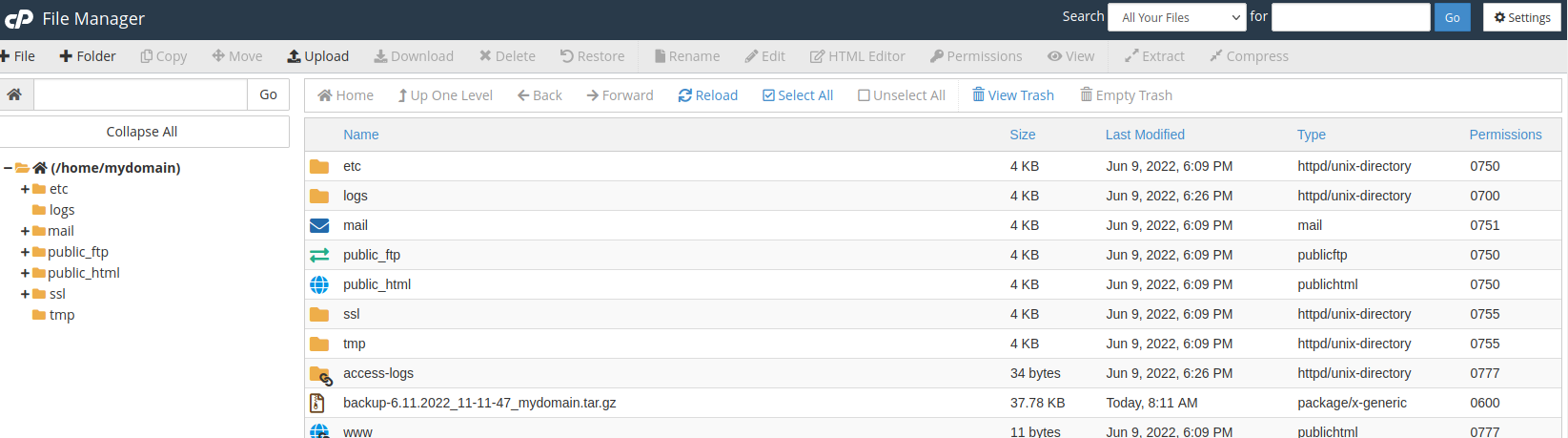
7) Back up this download. Don't make excuses, just do it.
8) Finally have a look at the above image. You will see the file listed there. This file itself can be very large for a large website. Every time you do the type of backup listed here, it will add another file to the list. To see the above image go back to the file section of cPanel, and click on "File Manager". See image number 1. </p>